If you want to know about the new tool 'Manage Your Reviews' from Google My Business, you are in the right place. Google has done it again by bringing this additional feature in mid-March 2021 to reinstate the trust on reviews, which is seeing a decline in the last few years. It will enable Google My Business account holders to handle the removal of Google reviews and also view the status of the review removal requests. Check out how to use this new 'manage your reviews' tool and its importance for improving your business.
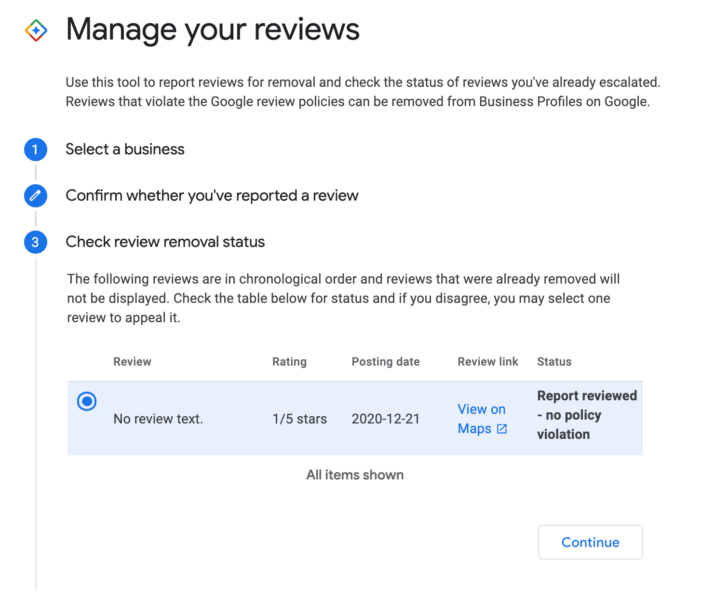
Source: Search Engine Land
90% of online shoppers in 2016 read at least one review to buy products or services. There was no doubt that five-star reviews increase sales and play a vital role in increasing the credibility and trust of the brand or company. But for many reasons, the trust in the reviews by the customers reduced in the last few years. It is because of many fake reviews or paid reviews, among others, to boost sales. Hence Google, from time to time, brings in fresh changes to set it right. Recently it brought changes in its review policy to remove the reviews of businesses performing sentiment checks. And now, this new 'manage your review' tool will help remove the reviews that violate the Google review policy is another step to increase the trust of customers on reviews to buy products or services.
On selecting the reason, a message of Thank you will display on the screen.
After this, you will receive an email from Google that the review is under assessment.
Now it is only up to Google to decide on whether to remove the review.
There is an option for appealing against the Google verdict of No policy violation, including the following ways.
With Google bringing this new powerful tool to remove the review and tracking its status and appealing for its non-removal will help check review status daily to develop your business.

It's a matter of fact that excellent results are not something that comes overnight; rather it is an investment of valuable time and resources. And here comes the unparalleled role of social media services that coherently thinks about several ways to WOW your online presence. In this article we will be discussing about one of such potential social media kingpins: Instagram. Many of you must have created your business or solo account on Instagram to upscale your online presence. In this context its nevertheless to say that if you are handling Instagram profile as a beginner it is highly recommended for you to Contact Instagram Support System. By gaining a deep insight on how to handle an Instagram account will be able to harness the ultimate benefits without the risk of potential hazards of phishing or information disclosure.

In this fast-paced digital landscape, you must be aware of the fact that with the advancement of digital communication there are countless opportunities for individuals to earn money online.
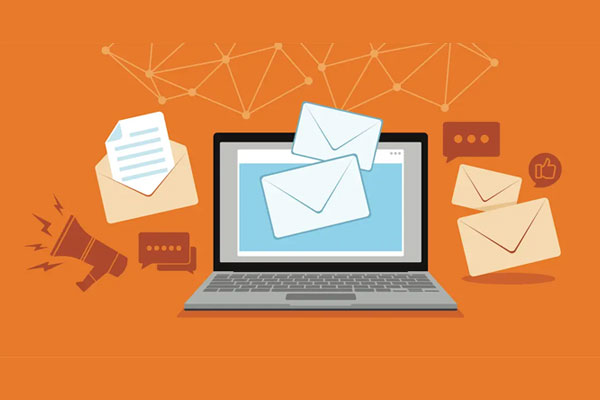
Have you ever thought of any tool that can be effective to increase your brand exposure and provide a better customers experience? Well, we all are quite aware of email that is one of the oldest and popular type of digital communication.

Whenever it comes upon choosing the best hotel near your area or the best beauty parlour with great deals then how do we find them? Off course through the potentiality of word –of-mouth from a friend, family member or influencer! So, when it comes to choose the best marketing strategy to promote your company's

In this fast-paced digital era it sounds absolutely refuting if one says that 'I can succeed in my business without the help of social media'. In the bustling realm of social media, where attention is fleeting and competition is fierce, businesses are constantly searching for the secret ingredient that can propel them to success. So, if you want to enhance visibility, foster community engagement, and ultimately drive business growth in today's competitive era then social media marketing services is the most trending and apt solution to meet your need. So, viewers! in this article we are going to learn and discuss the basics of social media marketing and its associating tools.
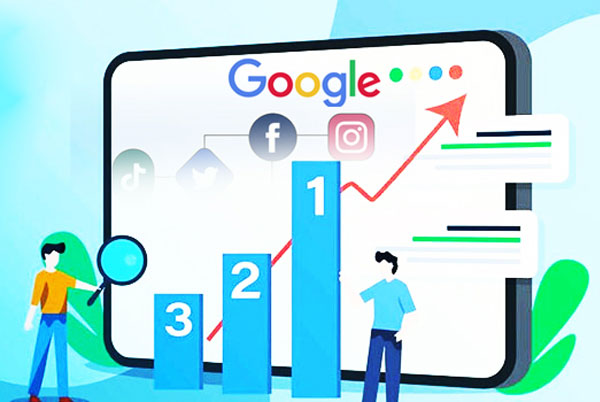
It's truly said that 'Set your social standard high by playing the right card and right approach'. In fact, this line perfectly resonates with those several digital entrepreneurs who works relentlessly to rank higher in Google and social media platform. In today's digital age, having a strong online presence is key to success, whether you're a business, blogger, or aspiring influencer. Let's explore some simple yet effective strategies to help you rank higher on both social media platforms and Google search results.

Do you want to simplify those complex topics like explaining a new discovery of NASA's web space telescope to your 10-year-old or learn about the latest research output on cosmetic surgery? Hey users! If you are looking for a powerful tool to simplify any complicated topics in fraction of seconds and provide deeper insights and understanding then AI powered lightweight models like Bard is surely going to meet your need!
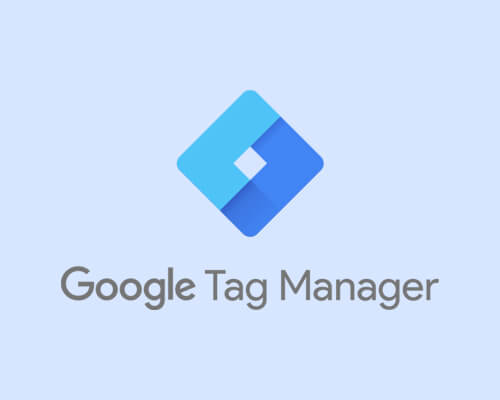
Have you ever felt like your website is a puzzle missing a few crucial pieces? Then hold on!
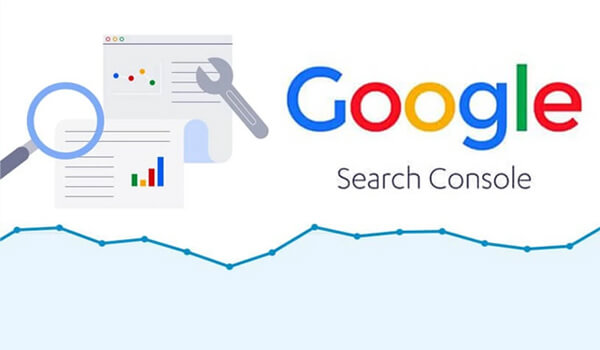
Do you own a site which needs a robust monitoring mechanism to elevate its online presence in Google search results? In the dynamic landscape of the internet, where visibility and accessibility are paramount for online success, webmasters need powerful tools to prove their metal within the digital domain.
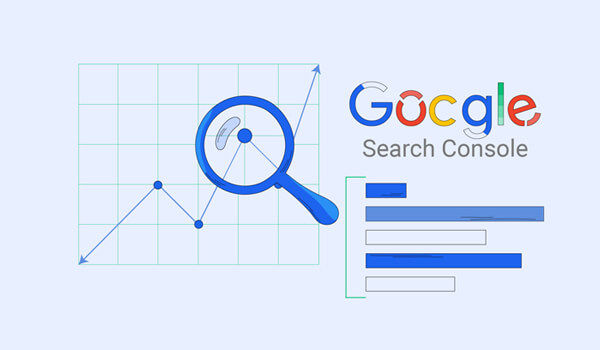
In the bustling world of online marketing, where every click counts and every impression matters everyone wish to stay ahead of the curve. Fortunately, there's a powerful tool that can revolutionize your marketing efforts and make your dream come true.
Your email address will not be published.
Required fields are marked *